Getting Started with Tas Engineering
To get started with Tas Engineering, you’ll need to:
If you have already installed the software or are an existing user, you may need to switch the Tas Licensing method.
If you have purchased a network license and wish to install it on a large number of machines, see our deployment guide.
Installing the software
You can download the software from here. Click on the download to start the installation wizard:
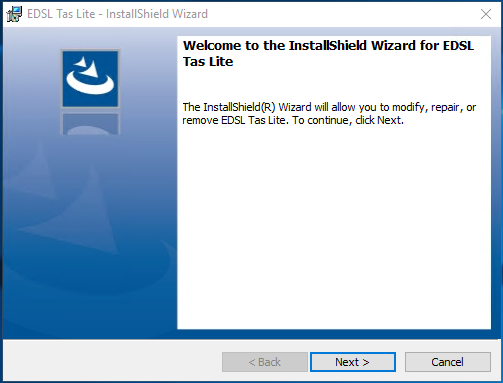
Press Next to proceed through the wizard, accepting the terms and conditions. When you get to this page, select License File:
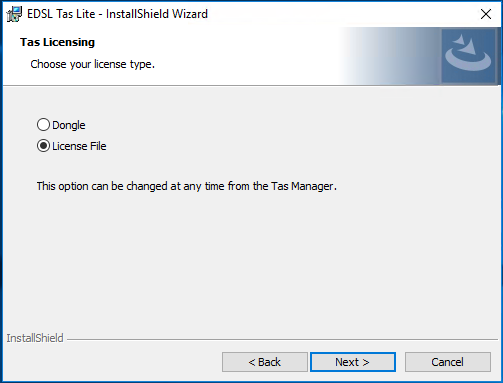
Press Finish to close the wizard. If you have already installed the software using the Dongle option, you can change this in the Tas Manager.
Licensing the software
In order to license the software, you’ll need a key file. The key file will end with “.tkf”, and will have been emailed to you. If you do not have this file, please contact support and we’ll be happy to help.
To license the software, open the Tas Manager via the shortcut on your desktop or via the start menu:
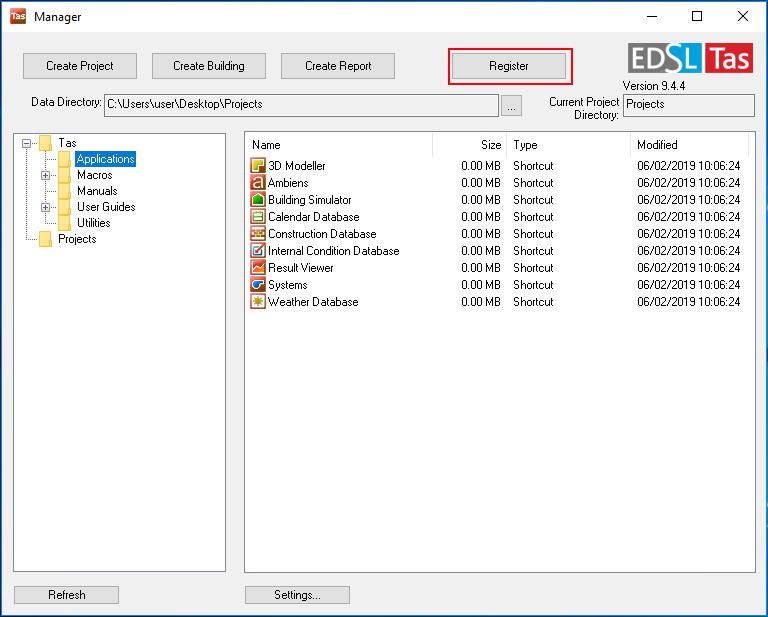
Press the Register button and click Open Key File. Select your key file, which should end in .tkf:
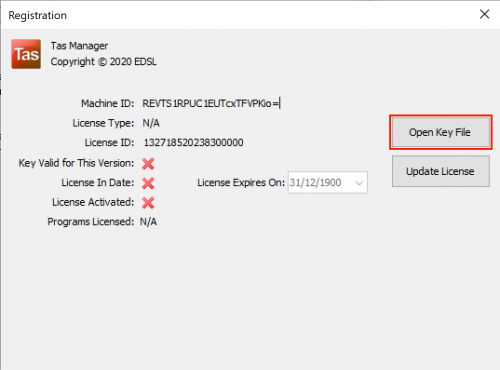
When you have successfully licensed the software, your name and email address will appear in the top right corner.
Your license expiry date will also be shown in the dialog above. If you have purchased a subscription, the software will automatically update the expiry date at the start of the next month.
Learning to use the software
Once you have installed and licensed the software, you can subscribe to our free online e-training to learn how to get the most out of your Tas Engineering license.
If you would like to explore other training options such as in person training or bespoke training, check out our training page or contact us.
Changing from Dongle to License File
You can change how the software is licensed after installing by opening the Tas Manager and pressing Settings:
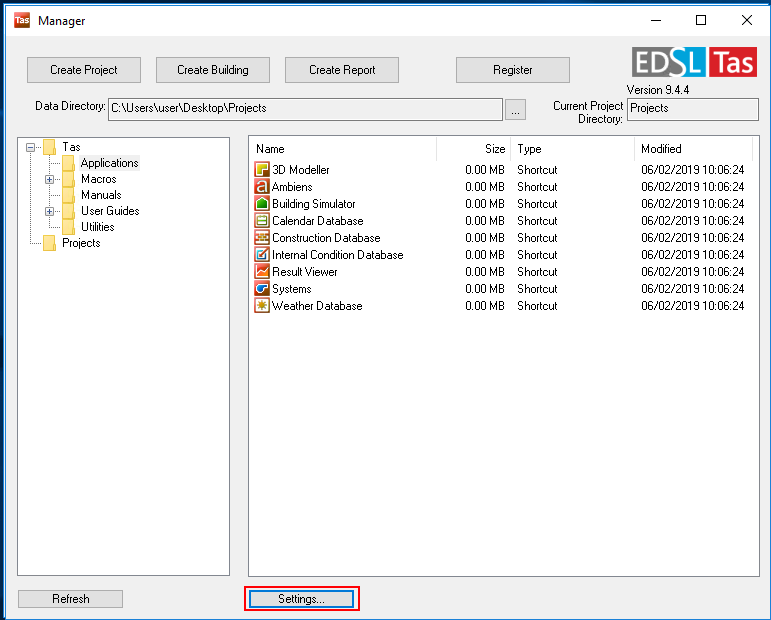
Click on the Options tab, and use the Licensing drop down to select the licensing method you require.
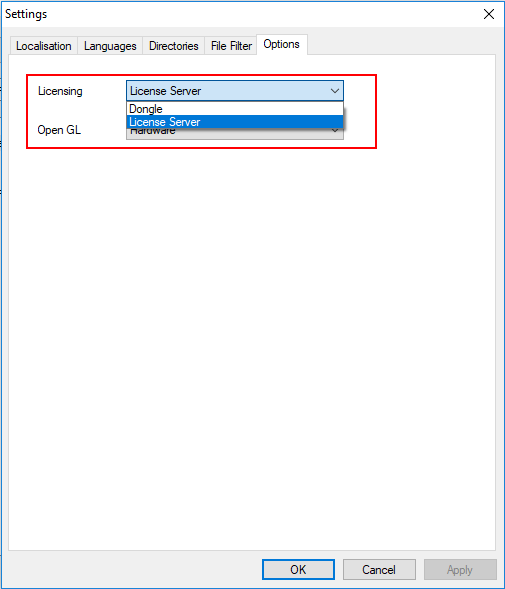
If you require any further help, please contact support.
