Setup Weather Data¶
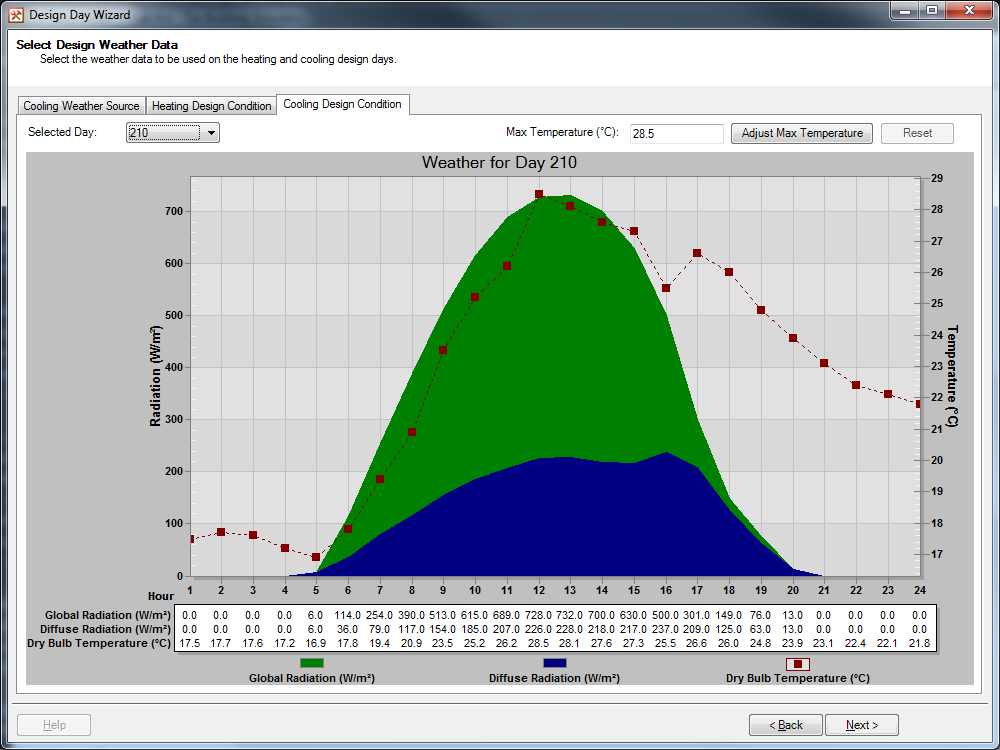
Figure 2.4.1: The Setup Weather Data Page¶
The Setup Weather page will only appear if the user checked the Create a Cooling Design Day option on the Select Design Day Type page. On this page the user will setup the weather data used on the cyclic cooling design day.
In the top left corner of the page, there is a Selected Day combo box. There are five options available in the combo box, and these are the 5 eligble days from the selected weather data on the Select Cooling Design Day Weather Source page. The data for the selected day appears in the graph and table below the combo box.
On the graph: the green area plot relates to the global radiation values in the weather file, the blue area plot relates to the diffuse radiation values in the weather file and the red line graph relates to the external drybulb temperature in the weather file. The global and diffuse radiation plots use the axis on the left hand side of the screen, while the temperature plot uses the axis on the right hand side of the screen.
Underneath the graph there is a table detailing the global radiation, diffuse radiation and external drybulb temperature at each hour of the day. The graph and table will display in either SI metric or US customary units depending on which unit system Tas is currently using.
In the top right corner there is a field displaying the current peak temperature from the selected day. If the user wishes, they could enter a new peak into this field. Once the Adjust Maximum Temperature button is pressed, the temperature at each hour is shifted by the difference between the user’s entered max temperature and the existing one. I.e. if the new max was 32 °C and the existing one was 28.5 °C, then 3.5 °C would be added to the temperature in each hour. The change in temperatures will be reflected in the graph (the axis will change) and in the table.
Please note that when the weather data is amended using the Adjust Maximum Temperature field, or when the Use Previously Selected Weather Data option was selected on the Select Cooling Design Day Weather Source page, the combo box will be disabled and greyed out. To be able to switch to a different day after using the Adjust Maximum Temperature field, the user will need to press the reset button. To change weather after selecting Use Previously Selected Weather Data, the user will need to return to the Select Cooling Design Day Weather Source page and choose one of the other options.